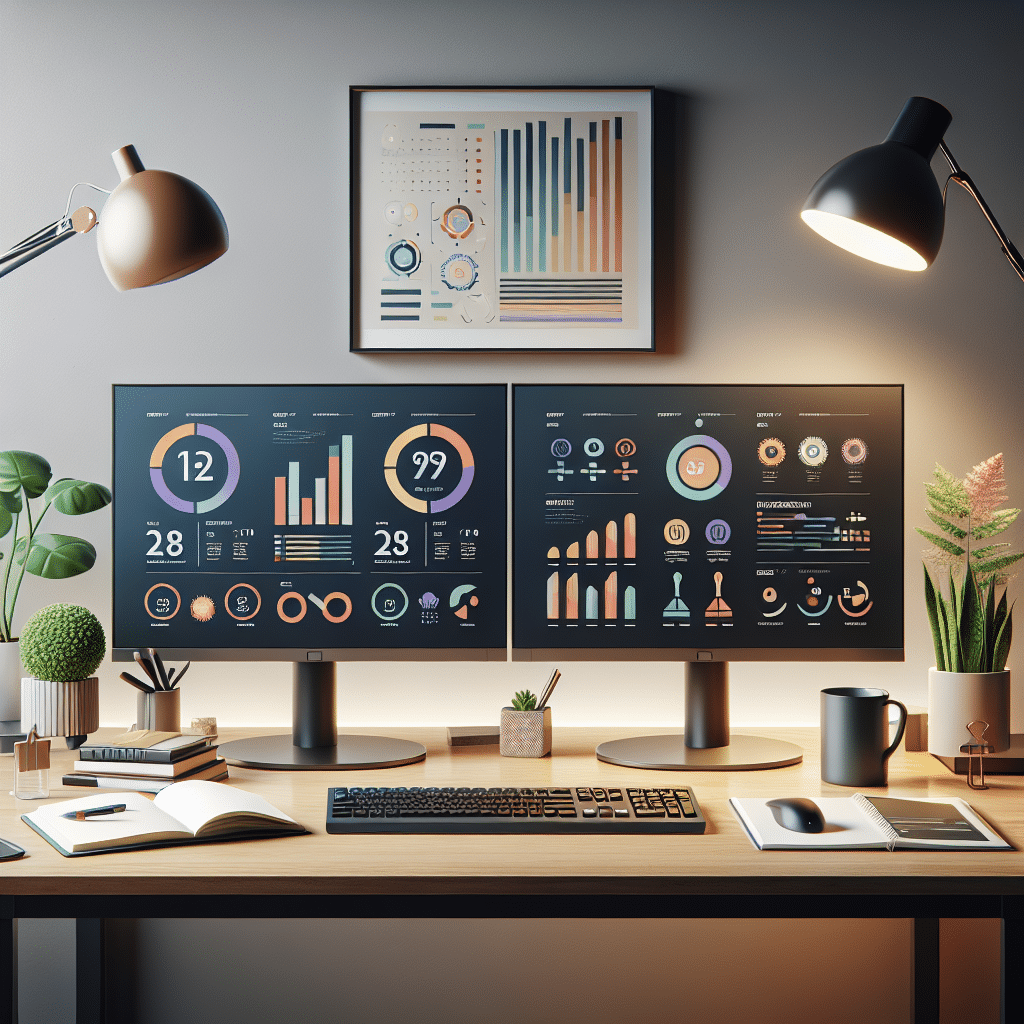Understanding Dual Monitor Setups
Dual monitor setups have gained immense popularity among professionals and gamers alike. By connecting two monitors to a single computer, users can significantly enhance their productivity, multitasking capabilities, and overall user experience. This article delves into the advantages of dual monitor setups, optimal configurations, essential tools, and tips for maximizing productivity.
Advantages of Dual Monitor Setups
-
Increased Screen Real Estate
A dual monitor setup effectively doubles your screen space, allowing you to have multiple applications or documents open simultaneously. This feature is particularly beneficial for professionals who frequently switch between tasks. For instance, handling large datasets on one screen while referencing research materials on another becomes seamless. -
Enhanced Multitasking
With dual monitors, you can easily keep track of emails, project management tools, and communication platforms such as Slack or Teams while working on primary tasks. This reduces the need to toggle between windows, minimizing distractions and enhancing focus. -
Better Workflow Management
Having two monitors facilitates better organization of your workspace. You can dedicate one screen to specific applications, such as video conferencing or design software, while using the other for web browsing or data entry. This organizational structure can lead to a more streamlined workflow. -
Improved Collaboration
Dual monitor setups are advantageous in collaborative environments. You can share one screen during meetings while working on another, which is particularly useful for presentations, brainstorming sessions, and teamwork-related tasks.
Optimal Configurations for Dual Monitor Setups
-
Identifying Your Needs
Before choosing a dual monitor setup, it’s essential to identify what you need from the configuration. Professionals in graphic design may prefer two high-resolution monitors, while software developers may benefit from a combination of a coding environment on one screen and documentation on the other. -
Aspect Ratios and Resolutions
Selecting monitors with matching aspect ratios and resolutions creates a uniform workspace. Popular configurations include 16:9 or 21:9 aspect ratios. Aim for matching resolutions (e.g., both screens at 1920×1080) to ensure consistent visuals and ease of movement between screens. -
Physical Arrangement
Position the monitors in a way that reduces neck strain. The optimal position is one where the top of the screens aligns with or is slightly below eye level. An angled arrangement can reduce glare and improve visibility. -
Stand and Mount Options
Investing in adjustable stands or monitor mounts helps in achieving the desired ergonomics. A VESA-compatible mount allows for flexible positioning and can free up desk space, creating a cleaner workspace.
Essential Tools for Dual Monitor Setups
-
Software Solutions
Utilizing software tools like DisplayFusion, UltraMon, or Microsoft PowerToys can enhance the experience of using dual monitors. These tools allow for custom taskbars, window management, and keyboard shortcuts, streamlining workflow and improving usability. -
Cable Management
Keeping cables organized is crucial to maintaining a clean workspace. Using cable sleeves, clips, or under-desk trays can reduce clutter and prevent tangling. -
Monitor Calibration Tools
For professionals working in visual fields, color accuracy is vital. Calibration tools ensure that colors displayed on both monitors are consistent, enhancing the integrity of visual projects. -
Keyboard and Mouse Options
Consider using a single keyboard and mouse for both monitors, allowing for smoother transitions between screens. Devices with multi-device functionality can save time and enhance productivity.
Tips for Maximizing Productivity
-
Set a Specific Layout
Designate specific tasks or applications to each monitor. For example, keep your primary work application on one screen and secondary tools on the other. This clear division helps minimize distractions and keeps focus intact. -
Utilize Virtual Desktops
If using an operating system that supports virtual desktops, this feature allows for even further organization. Create dedicated desktops for various projects or roles to quickly switch between different work modes. -
Shortcuts for Efficiency
Learn keyboard shortcuts for quickly managing windows. For instance, in Windows, pressing the Windows key and an arrow key can snap windows to different sides of the screens, streamlining your workflow. -
Time Management Techniques
Employ techniques such as the Pomodoro Technique to manage time effectively while using dual monitors. Set work intervals with breaks to maintain productivity, allowing you to focus entirely on tasks without distractions.
Evaluating Your Dual Monitor Set-Up
Regularly reassess your dual monitor setup to ensure it continues to meet your productivity needs. As technology evolves, consider upgrading hardware or software to maintain efficiency. Evaluate whether adjusting your layout, monitor positions, or tools is necessary for optimal performance.
Conclusion
A dual monitor setup is not just a luxury but a necessity for many professionals today. With strategic arrangement, the right tools, and consistent evaluation, users can truly unlock a more efficient and effective workflow. Embrace the dual monitor solution to enhance productivity, streamline tasks, and create a more enjoyable working environment.